Reminders
This chapter describes the reminder creation in detail. If you want to check the general set up, please go to How to create reminder in general.
Reminders are the possibility how to notify customer about overdue items.
Firstly it is necessary to create Reminder Term and assigned it to all relevant customers. Reminders could be calculated also with interest charges according to Reminder Term set up.
Reminder creation
It could be created :
- Manually
By button New from Reminders menu - It is used if only one Reminder is needed for a single customer.
- Select relevant customer
- Select Posting and Document Date - to which date is the charges calculated
- Check the Reminder Term and Finance Charge Term - Make sure that you assign any Reminder Term Code and if you want to calculate interest also Finance Charge Term to the customer. You can change the Terms in Reminder card if you need it.
- Check the Due Date for issued Reminders
- Prepare Reminder lines and Calculate charges by batch Suggest Reminder Lines in Reminder menu "Actions – Function – Suggeste Reminder Lines
The system offers overdue items and calculate the charges according to the Reminder and Finance Charge Term and selected parameters.
The offered items could be edited or deleted from the Reminder Lines. The created Reminder could be issued (menu Actions-Issuing-Issue).
- Automatically
By batch Create Reminders... from Reminder menu Process - - typically use this to generating Reminders for all customers. Thi s batch could be planned.
You can fill the parameters as Posting and Document Dates and Document types. The system creates the Reminders with reminders lines. You can edit them and Issue.
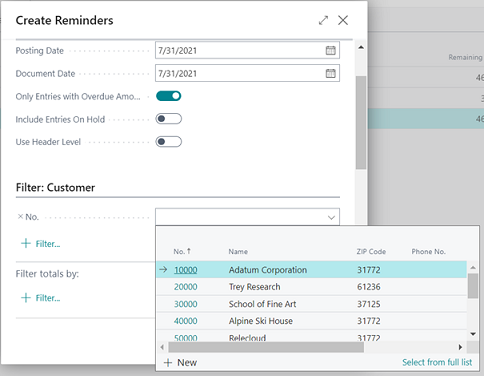

Please, see the Example
Reminder Term
Reminder Term specify how Reminders would be calculated. You can set up unlimited levels of reminders, calculate interests, add additional fees to reminder or to the every reminder line. Reminder Term must be assigned to every relevant customer. It is necessary to fill some information about the reminder term if you want to create customer reminder.
Code - short code - name of reminder term
Description, Line description,
You can also use the placeholders that are shown in the following table to automatically insert related values in the resulting finance charge memo text.
Placeholder
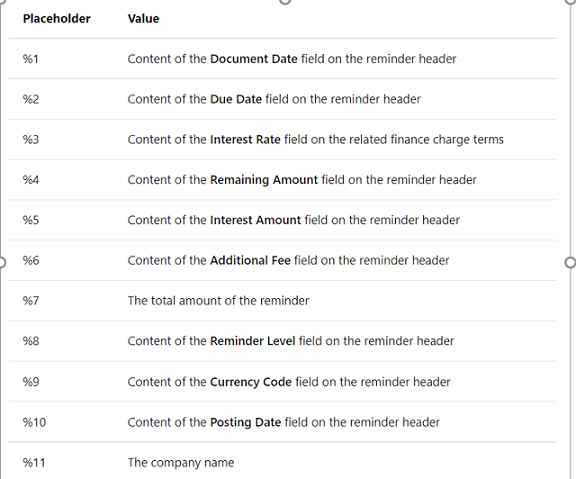
Max No. of Reminders - How many reminders could be issued. The number of reminders is not limited. The Levels set up by menu Levels in Reminder Term List.
Post interest - Specifies whether or not any interest listed on the reminder should be posted to the general ledger and customer accounts.
Post Additional fee – to add to the reminder some additional fees e.g. some Issue Fees (– In the last line of prepared reminder – fill the G/L account for posting these fees).
Post Add. Fee per line - to add to reminder lines some additional fees.
Minimum amount – from which amount you want to issue reminder – If there is 0 the system offers for reminders all due items wo amount condition.
Reminder levels
The number of reminders is not limited. The Set up is for every level separetely.

Grace period - specifies lenght of grace period
Due Date calculation - specifies how is calculated Due Date in Reminder
Calculate interest - specifies if the Finance charges would be calculated in Reminder or not
Additional Fee - the amount of additional fees which should be added on the reminder
Add. Fee per Line Amount - specifies the line amount of the additional fee.
Add. Fee Calculation Type - Specifies how the additional fee is calculated.
-
- Fixed: The Additional Fee values on the line on the Reminder Levels page are used.
-
- Dynamics Single:The per-line values on the Additional Fee and Add. Fee per Line Amount setup page are used. You can set up different parameters according to the currency code and threshold Remaining Amount , set up percentage Additional Fee amount, Min or Max Additional Fee
-
- Accumulated Dynamic: The values on the Additional Fee Setup page are used.
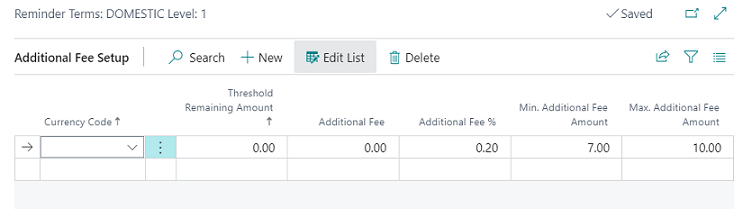
For every reminder level it is possible to set up different Beginning Text or Ending text (see the Example ) in Reminder Level menu - Related - Beginning Text or Ending Text.
You can use Placeholders in Reminder text set up.
Reminder example
Create Reminder for overdue invoices of customer Adatum Corporation to 31.7.2021 with reminder term Domestic with 3 levels. The charges will be calculated in 3.level. The Reminder Due Date will be 1 month in all levels.
In 1.level - the Additional Fees will be calculated for all lines by percentage as 0,2% from residual value but with Min amount 7$ and Max amount 10$. The Ending reminder text should notify customer to pay with total amount of reminder.
In 2. level Additional Fee will be 15,5$. In Ending text inform customer you will send it to collection agency.
In 3. level Additional Fee will be 250$. The finance charges (1,5% monthly) from residual value will be calculated in Reminder from 2. level. In Ending text notify customer about Reminder level and you have been sent the account to the your attorney.
Set up Reminder Term Domestic with 3 levels with different texts in Reminder
In Reminder Terms list select the term with code Domestic.
- Change Max Non of Reminders to 3 as 3 levels.
- Change Post Interest to active because in 2nd and 3rd level should be calculate interests.
- Change Post Additional Fee to active becausse you should calculate Additional Fee.
Post Add. Fee per Line should be blank because Additional fee will be calculated for Reminder not for Reminder line.
Minimum Amount should be blank because there is any condition about minimum amount of reminder.

Click to the button Levels in Reminder Term menu to 3 levels set up.
1st Level of Reminder term Domestic
- Change Due Date Calculation to 1M
- Change Calculate Interest to blank because the charges should be calculated in 2., 3. level
- Change Add. Fee Calculation Type to Single Dynamic because you need to set up Additional Fee by perecntage with Min and Max amount not fixed.

Click to the button Additional Fee to set up Additional Fee amounts
Additional Fee set up
- Fill the requested amounts Additional Fee % as 0,2%, Min. Additional Fee Amount as 7,7 and Max. Additional Fee Amount as 10

Click to the button Related - Level - Ending Text in Reminder level list menu to set up Ending text
- Fill the text for Reminder, for Reminder total amount use Placeholder %7.

2nd Level of Reminder term Domestic
- Change Due Date Calculation to 1M
- Change Calculate Interest to active because the charges should be calculated from 2. level
- Change Additional Fee to requested amount 15,5
- Change Add. Fee Calculation Type to Fixed because you need fixed Additonal Fee

Click to the button Related - Level - Ending Text in Reminder level list menu to set up Ending text for 2nd Reminder level
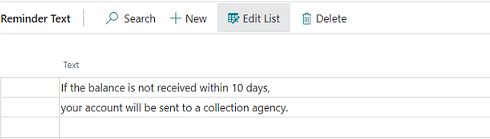
3rd Level of Reminder term Domestic
- Change Due Date Calculation to 1M
- Change Calculate Interest to active because the charges should be calculated in 3. level
- Change Additional Fee to requested amount 250
- Change Add. Fee Calculation Type to Fixed because you need fixed Additonal Fee

Click to the button Related - Level - Ending Text in Reminder level list menu to set up Ending text for 3rd Reminder level
Fill the text for Reminder and for Reminder level use Placeholder %8.

Create Reminders with all levels.
Click to button New in Reminders menu
Check the Reminder Term Code Domestic and Finance Charge Term Code for 1,5% monthly in Customer Card and Reminder Card
Fill the Posting and Document Date as
for the 1. level to 31.7.2021
for the 2. level to 15.9.2021 (as Grace period + 1M + 1D)
for the 3. level to 16.11.2021 (as Grace period + 1M + 1D)
Prepare Reminder lines and Calculate charges by using Suggest Reminder Lines in Reminder menu Actions – Function – Suggeste Reminder Lines
Check the lines and Issue the Reminder
Issued Reminder 1st Level :
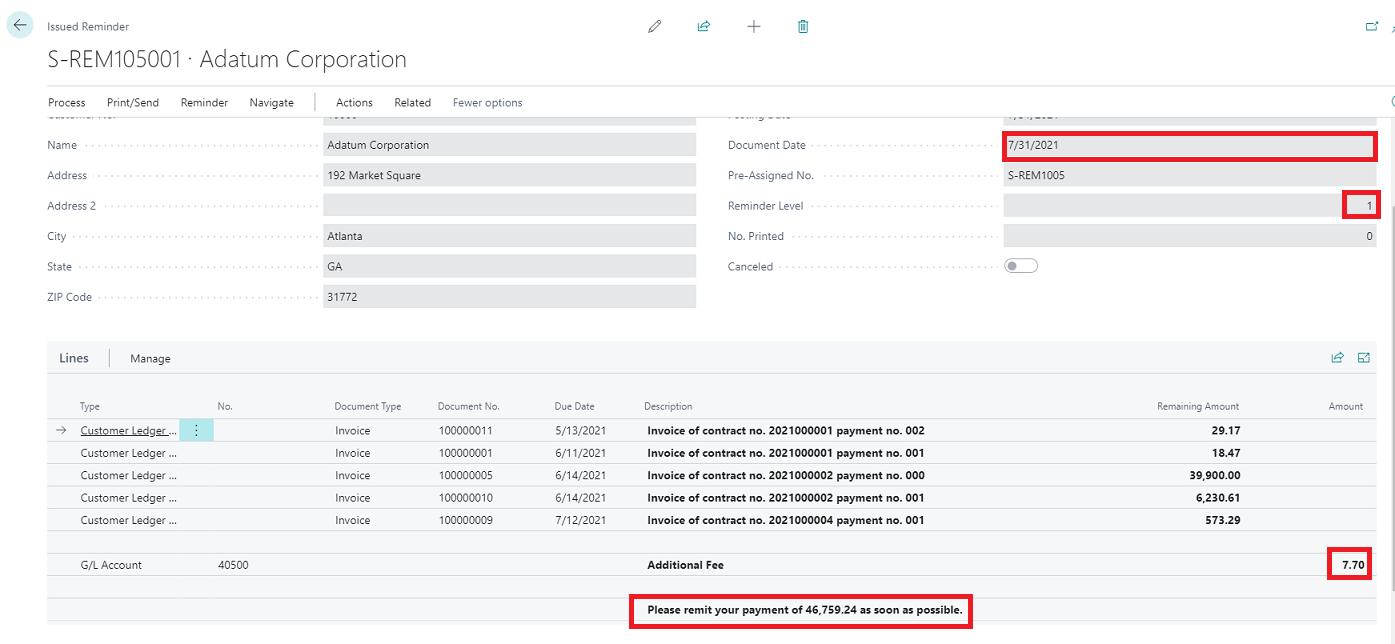
Issued Reminder 2nd Level :
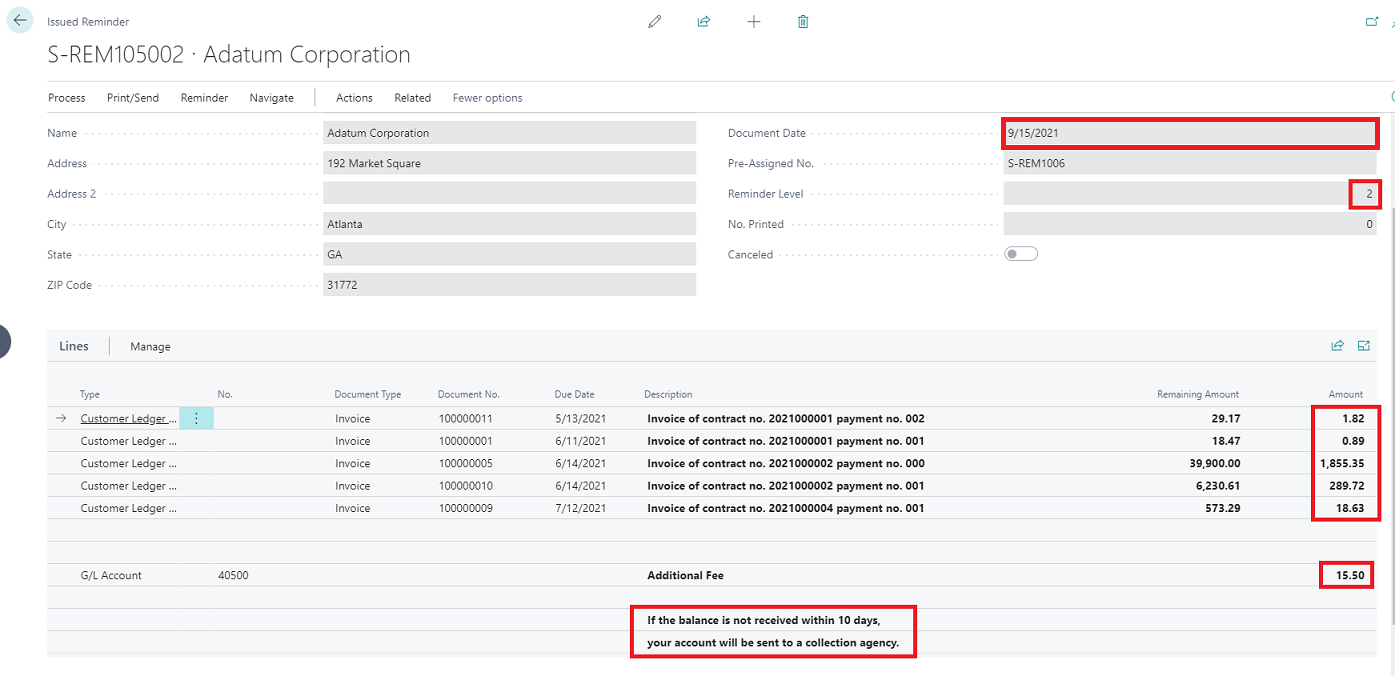
Issued Reminder 3rd Level :

Follow up:
How to create reminder in general